
InBox MailAccountOAuth2
Version 6.0.3
Creation date 22/08/2022
Resources
Module to enable receiving (IMAP, POP3) and sending (SMTP) emails via OAuth 2.0 authorization.
Prerequisites
Framework
The following versions of Znuny Framework are supported:
- [6.0.x]
Modules
The following modules are required:
- [None]
Operating System
The following operating systems are required:
- Perl module: Data::UUID
Third Party Software
The following third party software is required:
- [None]
Browsers
The following browsers is required:
[Chrome]
[Mozilla]
Installation
bin/otrs.Console.pl Admin::Package::Install /path/to/InBox\ MailAccountOAuth2-6.0.3.opm
Configuration
This module does not require system configuration
Use
Adding a Token
Adding a token will generates a YAML configuration in the database. This file has a specific format depending upon the provider and can be exported, modified, and imported as needed by the configuration or for migration see below. We include basic formatting templates for the email providers, Google and Microsoft (Common, Consumer, and Organization).
The configuration is all done comfortably in the web interface, and you may generate as many service tokens as needed for your accounts.
Important
The system setting HttpType must be https for production systems using external services like GMail and Office365.
You can set this using the command-line as follows:
[otrs@host ~]$ bin/otrs.Console.pl Admin::Config::Update --setting-name HttpType --value https
Alternatively, you can search for HttpType in the system configuration and set it there.
Note:
After configuration, it may be necessary to edit the endpoints manually, as the service provider can change the requirements at any time.
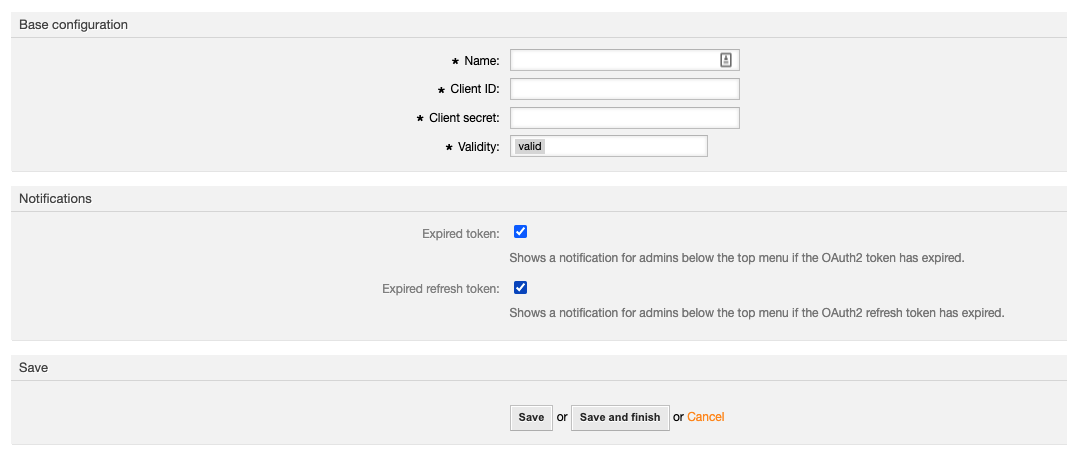
The following fields are needed:
Name: A name for the token.
Client ID: Your client id. (The public identifier.)
Client secret: Your client secret. (The application’s own password.)
Validity: The validity of the setting.
Template: Shows the template that was used to create this OAuth2 token configuration.
Types of Notifications to be shown
Expired token: Shows a notification for admins below the top menu if the OAuth2 token has expired.
Expired refresh token: Shows a notification for admins below the top menu if the OAuth2 refresh token has expired.
Edit a Token
You can edit the token at any time.
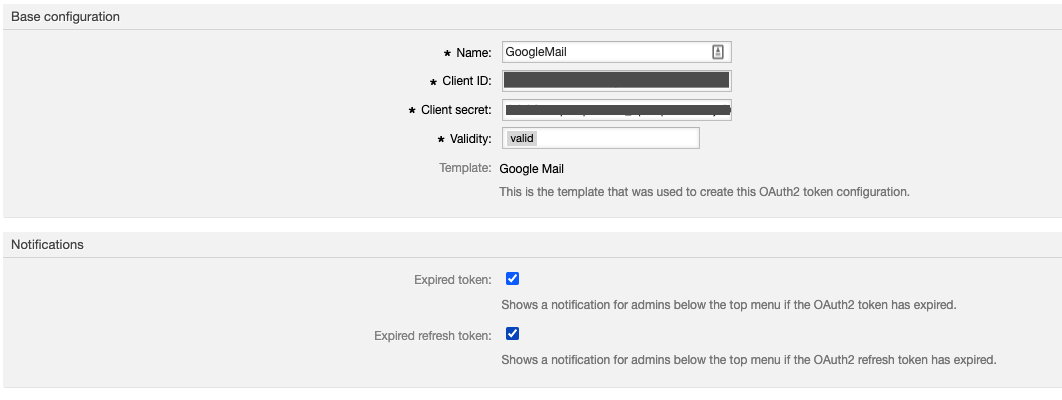
Note:
The template type is permanent once the token is saved.
Token Overview
It the token overview, it is necessary to manually request a new token upon token setup and as required by your service provider. You will receive front-end notifications as configured to inform you when the token or refresh token has expired.

Token Notifications
In the notification area, you receive notifications if a token or refresh token has expired. Clicking the notification will send you to the administration module for renewal. You may then click on refresh to get a new token.

Note:
When a refresh token expires, you must generate a new one with your service provider.
Backup and Migration
Export and import settings using the function provided in the left sidebar.
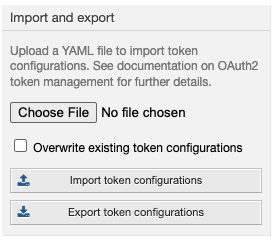
Note:
The option to overwrite settings only changes those settings of the same name.
Vendor-Specific Documentation
Important
Redirect URI: The redirect_uri for Znuny is built from the system variables in the following manner:
${HttpType}://${FQDN}/${ScriptAlias}/get-oauth2-token-by-authorization-code.pl
https://serviceup.example.com/otrs/get-oauth2-token-by-authorization-code.pl
As each setup is specific to your vendor, please read more about setting up a token at the vendor site.
PostMaster Mail Account
In the configuration of PostMaster email accounts, the option of OAuth2 authentication is available.
When selecting this option, or the OAuth2 token configuration field, it becomes available, and must be chosen to configure the account that is being registered.

Templates
The configuration templates are accessible here.
In the case of Microsoft Email configuration, it may be necessary to change the template's authentication URL and token. And also the scope for token generation and automatic refresh (refresh token).
AuthorizationCode:
Request:
URL: https://login.microsoftonline.com/{TenentID}/oauth2/v2.0/authorize
TokenByAuthorizationCode:
Request:
Parameters:
grant_type: authorization_code
URL: https://login.microsoftonline.com/{TenentID}/oauth2/v2.0/token
TokenByRefreshToken:
Request:
URL: https://login.microsoftonline.com/{TenentID}/oauth2/v2.0/token
Scope: offline_access https://graph.microsoft.com/IMAP.AccessAsUser.All https://graph.microsoft.com/POP.AccessAsUser.All https://graph.microsoft.com/SMTP.Send https://graph.microsoft.com/offline_access